How To Delete an Account From Instagram: Instagram (and social media generally) can be both a blessing and a curse. With over two billion people using it, the social media platform is an excellent option to keep up with what your friends and the celebrities you admire are up to. However, it can be exhausting to feel as if you need to record every moment you spend, and the flurry of “picture-perfect” photos from other people’s lives can create anxiety.
If Instagram feels like an unending chain, you might be thinking of deleting your account. Follow the steps below to temporarily block or permanently erase your Instagram account.
Be aware that once you’ve deleted your account, the deletion isn’t reversible. Your photos and account data, including followers’ comments, likes, and followers, will be deleted permanently, and you will not be able to sign up again using the same username if you create another account.
How To Delete An Account From Instagram
- 1. Log into your account at instagram.com via a laptop or mobile device. Unfortunately, you aren’t able to erase your account using Instagram’s app.
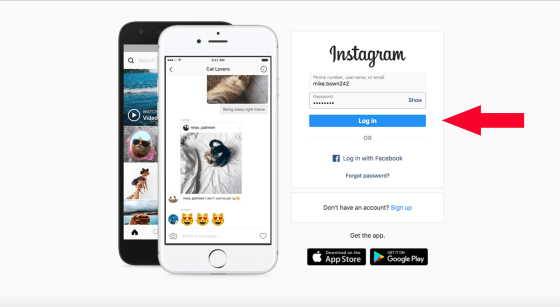

- 3. On that page, you can select an answer from the drop-down menu beside “Why do you want to delete your account? “
- 4. Re-enter your password.
- 5. Click “Permanently erase my account permanently. “
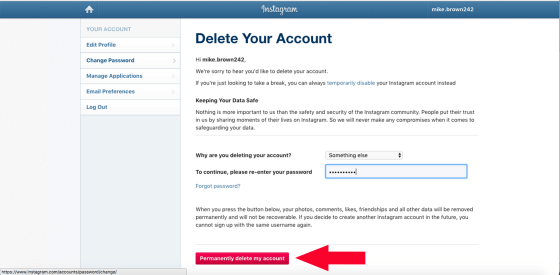
If you’re not comfortable with the permanent deletion of everything or would prefer to go off Instagram, Instagram has a temporary deactivation option. It allows users to deactivate their accounts for a certain amount of time and then return to them at a later time, meaning that your profile’s photos as well as videos, comments, and likes are hidden from other users during the time your account is disabled and will reappear once you decide to reinstate it.
How Do You Deactivate an Instagram account?
- 1. Log into your account at instagram.com using a computer or mobile device. Unfortunately, you aren’t able to deactivate your account using Instagram’s application.
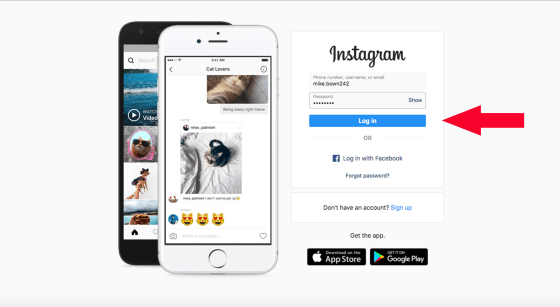
- 2. Click on the icon for your profile located in the upper right-hand corner to view your profile.
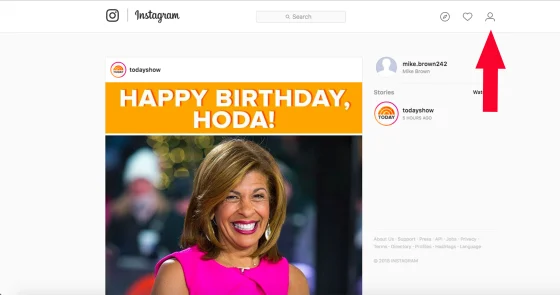
- 3. “Edit Profile” and click “Edit Profile. “
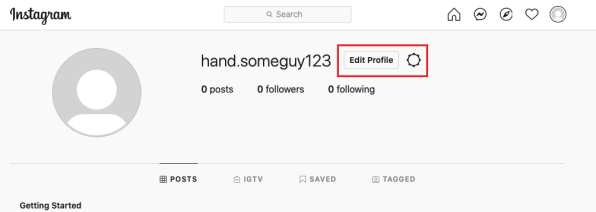
- 4. Scroll to the bottom and then click “Temporarily deactivate my account” in the lower left-hand corner.
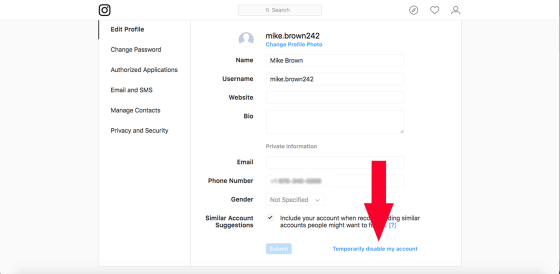
- 5. When you arrive on the page, select the answer you want to provide by selecting the drop-down menu in “Why do you want to disable your account? “
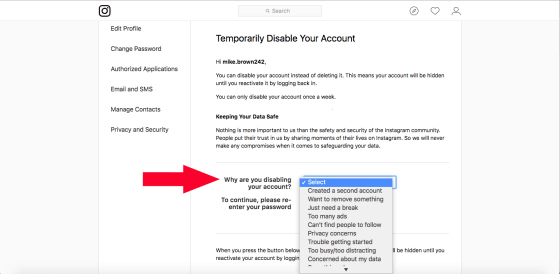
- 6. Re-enter your password.
- 7. Once you’ve entered your password After you’ve entered your password, a “Temporarily disable account” button will pop up.
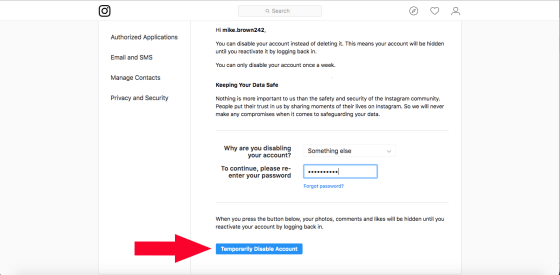
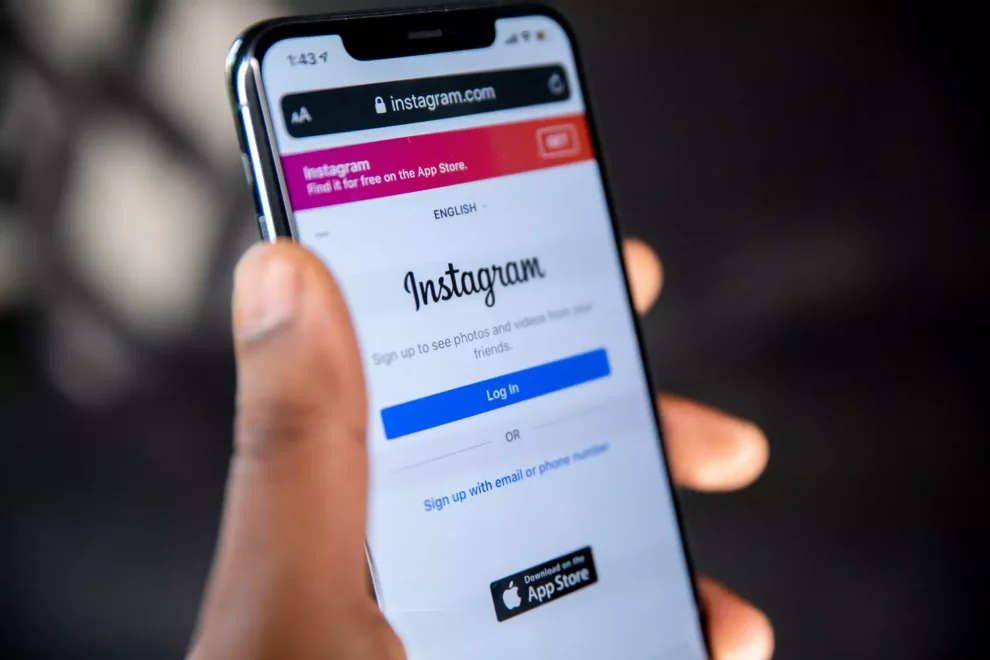



Add Comment