Microsoft Word is a widely recognized word-processing software program that offers a range of tools to create, edit, and format documents. Despite its powerful features, many users struggle with the formatting aspect of the program, resulting in unprofessional and hard-to-read documents. With a simple Word download and some guidance, you can master the art of formatting using Microsoft Word. This article provides tips on how to achieve professional-looking and easy-to-read documents using Microsoft Word’s formatting features.
Table of Contents
Understanding the Basics
Before you start formatting your document, it is important to understand the basics of Microsoft Word. This includes things like margins, fonts, and line spacing. By understanding these basics, you will be able to create a document that is easy to read and looks professional.
Setting Margins
Margins are the space between the edge of the page and the text. It is important to set your margins correctly to ensure that your document looks neat and professional. To modify your document’s margins, locate the “Page Layout” tab and select “Margins.” You will have the option to choose from predefined margin options or create your custom margins.
Choosing Fonts
Selecting an appropriate font for your document can significantly affect its readability. Opting for a font that is both easy to read and professional-looking is crucial. Common font choices include Times New Roman, Arial, and Calibri. To change your font, select the text you want to change and go to the “Home” tab. From here, you can choose from a selection of different fonts.
Adjusting Line Spacing
Line spacing refers to the space between lines of text. It is important to choose the right line spacing to ensure that your document is easy to read. To adjust line spacing, select the text you want to change and go to the “Home” tab. From here, you can choose from a selection of preset line spacing options or create your custom line spacing.
Using Formatting Tools
After acquiring a solid understanding of the basics of Microsoft Word, you can leverage its formatting tools to create documents that appear professional and are easy to read.
Using Styles
Styles are a superb mechanism to expediently format your document. These implements enable you to structure headings, subheadings, and other text elements with minimal exertion. To employ a style, highlight the text that you want to structure and elect a style from the “Styles” segment on the “Home” tab.
Using Bullets and Numbering
Bullets and numbering are great ways to organize information in your document. They can be used to create lists, and sub-lists, and to highlight important information. To use bullets and numbering, select the text you want to format and choose the “Bullets” or “Numbering” option from the “Home” tab.
Using Tables
Tables are a great way to organize information in your document. Tables are useful for creating schedules, charts, and other visual aids. To generate a table, navigate to the “Insert” tab and select “Table.” You can then specify the desired number of rows and columns for your table.
Tips and Tricks
Apart from the formatting tools available in Microsoft Word, there are additional tips and tricks you can implement to enhance the appearance of your document.
Using Page Breaks
Page breaks are a great way to control the layout of your document. They allow you to start a new page at any point in your document. To insert a page break, go to the “Insert” tab and choose “Page Break.”
Using Headers and Footers
Headers and footers are a great way to add additional information to your document. They can be used to include page numbers, document titles, and other important information.
To add a header or footer, go to the “Insert” tab and choose “Header” or “Footer.” From here, you can choose a preset header or footer or create your custom header or footer.
Using Columns
Columns are a great way to organize your document into sections. They can be used to create newsletters, brochures, and other types of documents. To add columns to your document, navigate to the “Page Layout” tab and select the “Columns” option. This will allow you to specify the number of columns that you would like to include in your document.
Using Text Boxes
Text boxes are a great way to add additional information to your document. They can be used to create sidebars, callouts, and other types of content. To add a text box, go to the “Insert” tab and choose “Text Box.” From here, you can choose a preset text box or create your custom text box.
Conclusion
Mastering the art of formatting with Microsoft Word is an important skill for anyone who uses the program. With a solid grasp of Word’s fundamentals and utilization of the available formatting tools, you can produce a document that is both easy to read and professionally formatted. Furthermore, by leveraging additional features such as page breaks, headers and footers, and text boxes, you can elevate your document even further. To download Microsoft Word, visit the Microsoft website and select the “Office” tab. From here, you can choose to purchase the full Microsoft Office suite, which includes Word, or you can choose to purchase Word individually. After the Word download, follow the installation prompts to install Microsoft Word onto your computer. Once installed, you can begin using the program to create and format documents.

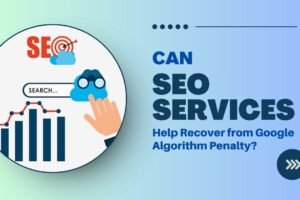


Add Comment