Deleting Incognito history is a critical step in maintaining privacy and confidentiality. Whether it’s to delete traces of sensitive browsing activity or to keep your online habits under control, understanding how to delete Incognito history is essential. Since many web browsers offer this feature, you can monitor your fingerprint by learning specific steps tailored to your browser. By following simple procedures and using available tools, you can ensure that your browsing history is private and secure. This guide aims to provide clear instructions on how to delete Incognito history while effectively protecting your online privacy.
Table of Contents
What is the function of incognito mode?
Incognito mode, found in most modern web browsers, allows users to browse the Internet without retaining browsing history. Although it offers a certain level of privacy, it is important to recognize its capabilities and limitations.
What Incognito Mode Accomplishes:
- No browsing history: When you use incognito mode, your browser doesn’t store your browsing history (but, as you can see, it’s stored in more hidden places on your device). This helps protect your privacy if you share a device and don’t want others to know your browsing history.
- Don’t remember autofill or passwords: Incognito mode turns off autofill, so your usernames, passwords, and other form data are not stored. This is useful if you are using a public computer or other device, as it reduces the risk of others saving or accessing your login credentials.
- Limited Cookies and Tracking: Incognito mode prevents the use of cookies and other tracking techniques, making it harder for websites to track your online activities and serve targeted ads.
What Incognito Mode Doesn’t Offer:
- Complete Anonymity: Using incognito mode does not give you complete anonymity online. Although it does not allow your local device to save browsing history, your Internet Service Provider (ISP) and network administrators can still track your activity. It does not hide your IP address or store your internet connection.
- Enhanced security: Incognito mode does not provide additional security features. It does not protect against malware, phishing attacks, or other online threats.
- Activity Hiding: Incognito mode does not block your activities on the websites you visit. Website owners, Internet service providers, and network administrators can still monitor your online behavior.
No, browsing in incognito mode means that your browser has no records of the websites visited, search queries, stored cookies, or temporary files of your session.
However, it is possible for someone to discover anonymous browsing through methods such as checking your device’s DNS cache or using third-party apps and browser extensions. Be careful, as using unknown apps can raise privacy and security issues, so evaluate the risks before proceeding.
How to delete incognito history
Generally, you don’t need to take any action to clear your incognito browsing history because your browser doesn’t store it. Only those who decide to intervene can capture it through certain means. If you want to remove any remnants of your incognito activity, here’s a guide on how to clear your DNS cache on various devices.
On Windows
Here’s how to clear your DNS cache:
- Click the Start menu
- Type cmd in the search bar to open Command Prompt
- Click Run as administrator
- Enter the command
ipconfig/flushdns - Hit Enter
On macOS
Flush your DNS cache on macOS with these steps:
- Go back to Applications > Utilities and open Terminal
- Type the following into Terminal:
sudo killall -HUP mDNSResponder - Press Enter
- Type in your admin password
Conclusion
While deleting incognito history through browser settings or third-party tools can help maintain privacy on your local device, it’s critical to understand the limitations of these methods. For comprehensive privacy protection, it is advisable to combine such measures with other strategies, such as reducing online tracking and preserving anonymity.

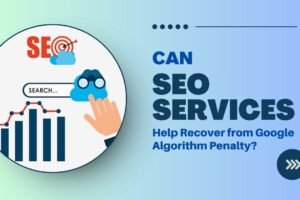


Add Comment